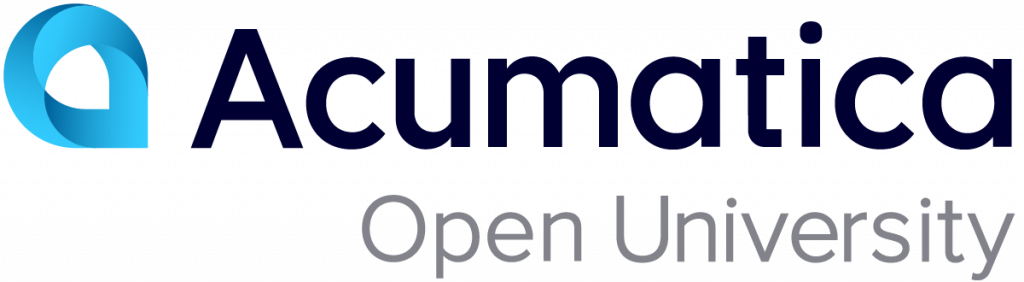End-User Course: System Management 2019 R2
This course introduces the aspects of Acumatica ERP system administration. The course is based on a set of examples that demonstrate how to configure the system, set up the site security, monitor performance, maintain the database, and manage restriction groups.
Training Recordings
In this training, the following PowerPoint presentation has been used: System Management and Self-Service Portal