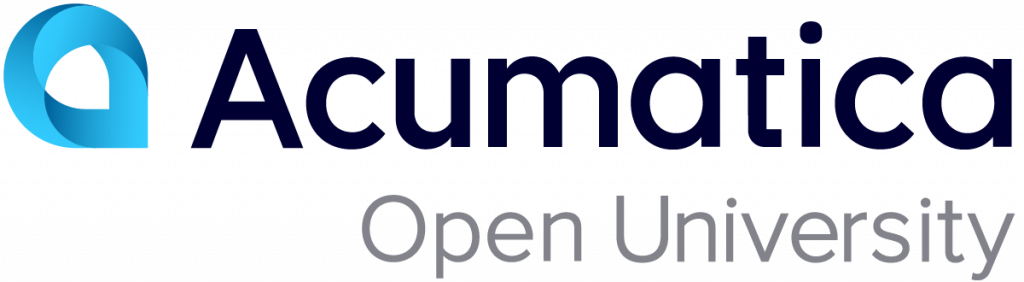End-User Course: Automated Warehouse Operations 2024 R1
This end-user course introduces the automated warehouse operations in Acumatica ERP based on a set of examples that illustrate warehouse processes in a midsize company with a warehouse. The current version of the course is valid for Acumatica ERP 2024 R1.
Get a Certificate
Training Recordings
The webinar recordings presented below are based on the training guide for Acumatica ERP 2022 R1. Because of this, the topics described and shown in the recordings may differ from the course materials for Acumatica ERP 2024 R1.
In this training, the following PowerPoint presentation has been used: Automated Warehouse Operations 2022 R2